Auto Scaling group for your Elastic Beanstalk environment
Your AWS Elastic Beanstalk environment includes an Auto Scaling group that manages the Amazon EC2 instances in your environment. In a single-instance environment, the Auto Scaling group ensures that there is always one instance running. In a load-balanced environment, you configure the group with a range of instances to run, and Auto Scaling adds or removes instances as needed, based on load.
The Auto Scaling group also applies the launch configuration for the instances in your environment. You can modify the launch configuration to change the instance type, key pair, Amazon Elastic Block Store (Amazon EBS) storage, and other settings that can only be configured when you launch an instance.
The Auto Scaling group uses two Amazon CloudWatch alarms to trigger scaling operations. The default triggers scale when the average outbound network traffic from each instance is higher than 6 MiB or lower than 2 MiB over a period of five minutes. To use Auto Scaling effectively, configure triggers that are appropriate for your application, instance type, and service requirements. You can scale based on several statistics including latency, disk I/O, CPU utilization, and request count.
To optimize your environment's use of Amazon EC2 instances through predictable periods of peak traffic, configure your Auto Scaling group to change its instance count on a schedule. You can schedule changes to your group's configuration that recur daily or weekly, or schedule one-time changes to prepare for marketing events that will drive a lot of traffic to your site.
As an option, Elastic Beanstalk can combine On-Demand and Spot Instances for your environment. You can configure Amazon EC2 Auto Scaling to monitor and automatically respond to changes that affect the availability of your Spot Instances by enabling Capacity Rebalancing.
Auto Scaling monitors the health of each Amazon EC2 instance that it launches. If any instance terminates unexpectedly, Auto Scaling detects the termination and launches a replacement instance. To configure the group to use the load balancer's health check mechanism, see Auto Scaling health check setting.
You can configure Auto Scaling for your environment using the Elastic Beanstalk console, the EB CLI, or configuration options.
Topics
Spot instance support
To take advantage of Amazon EC2 Spot Instances, you can enable a Spot option for your environment. Your environment's Auto Scaling group then combines Amazon EC2 purchase options and maintains a mix of On-Demand and Spot Instances.
This topic describes the following methods to enable Spot Instance requests for your environment:
-
The Elastic Beanstalk console – For more information, see Fleet composition in Auto Scaling group configuration using the Elastic Beanstalk console.
-
The EB CLI – For more information, see Auto Scaling group configuration using the EB CLI.
-
The
aws:ec2:instancesnamespace configuration option – For more information, see Configuration options.
Important
Demand for Spot Instances can vary significantly from moment to moment, and the availability of Spot Instances can also vary significantly depending on how many unused Amazon EC2 instances are available. It's always possible that your Spot Instance might be interrupted.
To help minimize the impact of these interruptions to your application, you can enable the Capacity Rebalancing option included with Amazon EC2 Auto Scaling.
With this feature enabled, EC2 automatically attempts to replace Spot Instances in an Auto Scaling group before they are interrupted. To enable this feature use
the Elastic Beanstalk console to configure the Auto Scaling group. Alternatively, you can set the Elastic Beanstalk
EnableCapacityRebalancing
configuration option to true in the
aws:autoscaling:asg namespace.
For more information, see Capacity Rebalancing in the Amazon EC2 Auto Scaling User Guide and Spot Instance Interruptions in the Amazon EC2 User Guide for Linux Instances.
Elastic Beanstalk provides several configuration options to support the Spot feature. They're discussed in the following sections that explain configuration of your Auto Scaling group.
Two of these options, in the aws:ec2:instances namespace, deserve special attention:
-
SpotFleetOnDemandBase -
SpotFleetOnDemandAboveBasePercentage
These two options correlate with the MinSize option in the aws:autoscaling:asg namespace:
-
Only
MinSizedetermines your environment’s initial capacity—the number of instances you want running at a minimum. -
SpotFleetOnDemandBasedoesn't affect initial capacity. When Spot is enabled, this option only determines how many On-Demand Instances are provisioned before any Spot Instances are considered. -
Consider when
SpotFleetOnDemandBaseis less thanMinSize. You'll still get exactlyMinSizeinstances as initial capacity. At leastSpotFleetOnDemandBaseof them must be On-Demand Instances. -
Consider when
SpotFleetOnDemandBaseis greater thanMinSize. As your environment scales out, you're guaranteed to get at least an additional amount of instances equal to the difference between the two values. In other words, you're guaranteed to get at least an additional(SpotFleetOnDemandBase - MinSize)instances that are On-Demand before satisfying theSpotFleetOnDemandBaserequirement.
In production environments, Spot Instances are particularly useful as part of a scalable, load-balanced environment. We don't recommend using Spot in
a single-instance environment. If Spot Instances aren't available, you might lose the entire capacity (a single instance) of your environment. You may
still wish to use a Spot Instance in a single instance environment for development or testing. When you do, be sure to set both
SpotFleetOnDemandBase and SpotFleetOnDemandAboveBasePercentage to zero. Any other settings result in an On-Demand
Instance.
Notes
-
Some older AWS accounts might provide Elastic Beanstalk with default instance types that don't support Spot Instances (for example, t1.micro). If you enable Spot Instance requests and you see the error
None of the instance types you specified supports Spot, be sure to configure instance types that support Spot. To choose Spot Instance types, use the Spot Instance Advisor. -
Enabling Spot Instance requests requires using Amazon EC2 launch templates. When you configure this feature during environment creation or updates, Elastic Beanstalk attempts to configure your environment to use Amazon EC2 launch templates (if the environment isn't using them already). In this case, if your user policy lacks the necessary permissions, environment creation or updates might fail. Therefore, we recommend that you use our managed user policy or add the required permissions to your custom policies. For details about the required permissions, see Creating a custom user policy.
The following examples demonstrate different scenarios of setting the various scaling options. All examples assume a load-balanced environment with Spot Instance requests enabled.
Example 1: On-Demand and Spot as part of initial capacity
Option settings | |||||||||||||||||||||||||||||||||||||||||||||||||||||||||||||||||||||||||||||||||||||||||||||||||||
|---|---|---|---|---|---|---|---|---|---|---|---|---|---|---|---|---|---|---|---|---|---|---|---|---|---|---|---|---|---|---|---|---|---|---|---|---|---|---|---|---|---|---|---|---|---|---|---|---|---|---|---|---|---|---|---|---|---|---|---|---|---|---|---|---|---|---|---|---|---|---|---|---|---|---|---|---|---|---|---|---|---|---|---|---|---|---|---|---|---|---|---|---|---|---|---|---|---|---|---|
| Option | Namespace | Value | |||||||||||||||||||||||||||||||||||||||||||||||||||||||||||||||||||||||||||||||||||||||||||||||||
|
|
|
|
|||||||||||||||||||||||||||||||||||||||||||||||||||||||||||||||||||||||||||||||||||||||||||||||||
|
|
|
|
|||||||||||||||||||||||||||||||||||||||||||||||||||||||||||||||||||||||||||||||||||||||||||||||||
|
|
|
|
|||||||||||||||||||||||||||||||||||||||||||||||||||||||||||||||||||||||||||||||||||||||||||||||||
|
|
|
|
|||||||||||||||||||||||||||||||||||||||||||||||||||||||||||||||||||||||||||||||||||||||||||||||||
In this example, the environment starts with ten instances, of which seven are On-Demand (four base, and 50% of the six above base) and three are Spot. The environment can scale out up to 24 instances. As it scales out, the portion of On-Demand in the part of the fleet above the four base On-Demand instances is kept at 50%, up to a maximum of 24 instances overall, of which 14 are On-Demand (four base, and 50% of the 20 above base) and ten are Spot.
Example 2: All On-Demand initial capacity
Option settings | |||||||||||||||||||||||||||||||||||||||||||||||||||||||||||||||||||||||||||||||||||||||||||||||||||
|---|---|---|---|---|---|---|---|---|---|---|---|---|---|---|---|---|---|---|---|---|---|---|---|---|---|---|---|---|---|---|---|---|---|---|---|---|---|---|---|---|---|---|---|---|---|---|---|---|---|---|---|---|---|---|---|---|---|---|---|---|---|---|---|---|---|---|---|---|---|---|---|---|---|---|---|---|---|---|---|---|---|---|---|---|---|---|---|---|---|---|---|---|---|---|---|---|---|---|---|
| Option | Namespace | Value | |||||||||||||||||||||||||||||||||||||||||||||||||||||||||||||||||||||||||||||||||||||||||||||||||
|
|
|
|
|||||||||||||||||||||||||||||||||||||||||||||||||||||||||||||||||||||||||||||||||||||||||||||||||
|
|
|
|
|||||||||||||||||||||||||||||||||||||||||||||||||||||||||||||||||||||||||||||||||||||||||||||||||
|
|
|
|
|||||||||||||||||||||||||||||||||||||||||||||||||||||||||||||||||||||||||||||||||||||||||||||||||
|
|
|
|
|||||||||||||||||||||||||||||||||||||||||||||||||||||||||||||||||||||||||||||||||||||||||||||||||
In this example, the environment starts with four instances, all of which are On-Demand. The environment can scale out up to 24 instances. As it scales out, the portion of On-Demand in the part of the fleet above the four base On-Demand instances is kept at 50%, up to a maximum of 24 instances overall, of which 14 are On-Demand (four base, and 50% of the 20 above base) and ten are Spot.
Example 3: Additional On-Demand base beyond initial capacity
Option settings | |||||||||||||||||||||||||||||||||||||||||||||||||||||||||||||||||||||||||||||||||||||||||||||||||||
|---|---|---|---|---|---|---|---|---|---|---|---|---|---|---|---|---|---|---|---|---|---|---|---|---|---|---|---|---|---|---|---|---|---|---|---|---|---|---|---|---|---|---|---|---|---|---|---|---|---|---|---|---|---|---|---|---|---|---|---|---|---|---|---|---|---|---|---|---|---|---|---|---|---|---|---|---|---|---|---|---|---|---|---|---|---|---|---|---|---|---|---|---|---|---|---|---|---|---|---|
| Option | Namespace | Value | |||||||||||||||||||||||||||||||||||||||||||||||||||||||||||||||||||||||||||||||||||||||||||||||||
|
|
|
|
|||||||||||||||||||||||||||||||||||||||||||||||||||||||||||||||||||||||||||||||||||||||||||||||||
|
|
|
|
|||||||||||||||||||||||||||||||||||||||||||||||||||||||||||||||||||||||||||||||||||||||||||||||||
|
|
|
|
|||||||||||||||||||||||||||||||||||||||||||||||||||||||||||||||||||||||||||||||||||||||||||||||||
|
|
|
|
|||||||||||||||||||||||||||||||||||||||||||||||||||||||||||||||||||||||||||||||||||||||||||||||||
In this example, the environment starts with three instances, all of which are On-Demand. The environment can scale out up to 24 instances. The first additional instance above the initial three is On-Demand, to complete the four base On-Demand instances. As it scales out further, the portion of On-Demand in the part of the fleet above the four base On-Demand instances is kept at 50%, up to a maximum of 24 instances overall, of which 14 are On-Demand (four base, and 50% of the 20 above base) and ten are Spot.
Auto Scaling group configuration using the Elastic Beanstalk console
You can configure how Auto Scaling works by editing Capacity on the environment's Configuration page in the Elastic Beanstalk console.
To configure the Auto Scaling group in the Elastic Beanstalk console
Open the Elastic Beanstalk console
, and in the Regions list, select your AWS Region. -
In the navigation pane, choose Environments, and then choose the name of your environment from the list.
Note
If you have many environments, use the search bar to filter the environment list.
In the navigation pane, choose Configuration.
-
In the Capacity configuration category, choose Edit.
-
In the Auto Scaling group section, configure the following settings.
-
Environment type – Select Load balanced.
-
Min instances – The minimum number of EC2 instances that the group should contain at any time. The group starts with the minimum count and adds instances when the scale-up trigger condition is met.
-
Max instances – The maximum number of EC2 instances that the group should contain at any time.
Note
If you use rolling updates, be sure that the maximum instance count is higher than the Minimum instances in service setting for rolling updates.
-
Fleet composition – The default is On-Demand Instances. To enable Spot Instance requests, select Combined purchase options and instances.
The following options are enabled if you select to enable Spot Instance requests:
-
Maximum spot price – For recommendations about maximum price options for Spot Instances, see Spot Instance pricing history in the Amazon EC2 User Guide for Linux Instances.
-
On-Demand base – The minimum number of On-Demand Instances that your Auto Scaling group provisions before considering Spot Instances as your environment scales out.
-
On-Demand above base – The percentage of On-Demand Instances as part of any additional capacity that your Auto Scaling group provisions beyond the On-Demand base instances.
Note
The options On-Demand base and On-Demand above base correlate to the Min and Max Instances options listed earlier. For more information about these options and examples, see Spot instance support.
-
Enable Capacity Rebalancing – This option is only relevant when there is at least one Spot Instance in your Auto Scaling group. When this feature is enabled, EC2 automatically attempts to replace Spot Instances in the Auto Scaling group before they are interrupted, minimizing Spot Instance interruptions to your applications. For more information, see Capacity Rebalancing in the Amazon EC2 Auto Scaling User Guide.
-
-
Instance type – The type of Amazon EC2 instance launched to run your application. For details, see Instance types.
-
AMI ID – The machine image that Elastic Beanstalk uses to launch Amazon EC2 instances in your environment. For details, see AMI ID.
-
Availability Zones – Choose the number of Availability Zones to spread your environment's instances across. By default, the Auto Scaling group launches instances evenly across all usable zones. To concentrate your instances in fewer zones, choose the number of zones to use. For production environments, use at least two zones to ensure that your application is available in case one Availability Zone goes out.
-
Placement (optional) – Choose the Availability Zones to use. Use this setting if your instances need to connect to resources in specific zones, or if you have purchased reserved instances, which are zone-specific. If you launch your environment in a custom VPC, you cannot configure this option. In a custom VPC, you choose Availability Zones for the subnets that you assign to your environment.
-
Scaling cooldown – The amount of time, in seconds, to wait for instances to launch or terminate after scaling, before continuing to evaluate triggers. For more information, see Scaling Cooldowns.
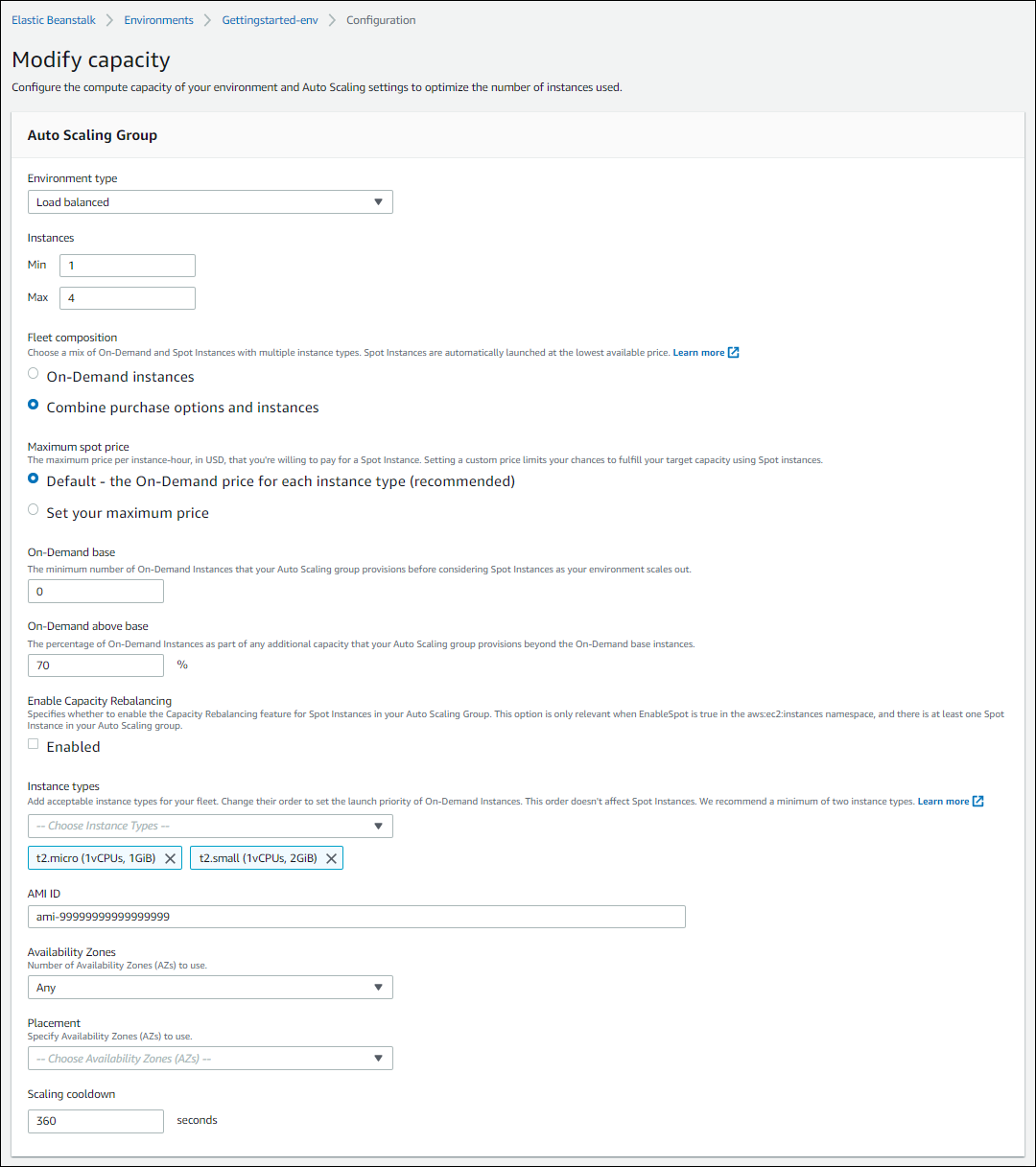
-
-
To save the changes choose Apply at the bottom of the page.
Auto Scaling group configuration using the EB CLI
When creating an environment using the eb create command, you can specify a few options that are related to your environment's Auto Scaling group. These are some of the options that help you control the capacity of your environment.
--single-
Creates the environment with one Amazon EC2 instance and no load balancer. If you don't use this option, a load-balancer is added to the environment that's created.
--enable-spot-
Enables Spot Instance requests for your environment.
The following options for the eb create command can only be used with
--enable-spot.--instance-types-
Lists the Amazon EC2 instance types that you want your environment to use.
--spot-max-price-
The maximum price per unit hour, in US dollars, that you're willing to pay for a Spot Instance. For recommendations about maximum price options for Spot Instances, see Spot Instance pricing history in the Amazon EC2 User Guide for Linux Instances.
--on-demand-base-capacity-
The minimum number of On-Demand Instances that your Auto Scaling group provisions before considering Spot Instances as your environment scales up.
--on-demand-above-base-capacity-
The percentage of On-Demand Instances as part of additional capacity that your Auto Scaling group provisions that's more than the number of instances that's specified by the
--on-demand-base-capacityoption.
The following example creates an environment and configures the Auto Scaling group to enable Spot Instance requests for the new environment. For this example, three possible instance types can be used.
$ eb create --enable-spot --instance-types "t2.micro,t3.micro,t3.small"Important
There is another similarly named option that's called --instance-type (no “s”) that the EB CLI only recognizes when processing
On-Demand Instances. Don't use --instance-type (no "s") with the --enable-spot option. If you do, the EB CLI ignores it.
Instead use --instance-types (with "s") with the --enable-spot option.
Configuration options
Elastic Beanstalk provides configuration options for Auto Scaling settings in two namespaces: aws:autoscaling:asg and aws:ec2:instances.
The aws:autoscaling:asg namespace
The aws:autoscaling:asg namespace provides options for overall scale and availability.
The following configuration file example configures the Auto Scaling group to use two to four instances, specific
availability zones, and a cooldown period of 12 minutes (720 seconds). Capacity Rebalancing for Spot Instances is enabled. This last option only takes
effect if EnableSpot is set to true in the aws:ec2:instances namespace, as shown in the configuration file example following this one.
option_settings:
aws:autoscaling:asg:
Availability Zones: Any
Cooldown: '720'
Custom Availability Zones: 'us-west-2a,us-west-2b'
MaxSize: '4'
MinSize: '2'
EnableCapacityRebalancing: trueThe aws:ec2:instances namespace
The aws:ec2:instances namespace provides options related to your environment's instances, including Spot Instance management. It complements aws:autoscaling:launchconfiguration and aws:autoscaling:asg.
When you update your environment configuration and remove one or more instance types from the InstanceTypes option, Elastic Beanstalk terminates
any Amazon EC2 instances running on any of the removed instance types. Your environment's Auto Scaling group then launches new instances, as necessary to complete
the desired capacity, using your current specified instance types.
The following configuration file example configures the Auto Scaling group to enable Spot Instance requests for your environment. Three possible instance types can be used. At least one On-Demand Instance is used for baseline capacity, and a sustained 33% of On-Demand Instances is used for any additional capacity.
option_settings:
aws:ec2:instances:
EnableSpot: true
InstanceTypes: 't2.micro,t3.micro,t3.small'
SpotFleetOnDemandBase: '1'
SpotFleetOnDemandAboveBasePercentage: '33'To choose Spot Instance types, use the Spot Instance Advisor