Control traffic to subnets using network ACLs
A network access control list (ACL) allows or denies specific inbound or outbound traffic at the subnet level. You can use the default network ACL for your VPC, or you can create a custom network ACL for your VPC with rules that are similar to the rules for your security groups in order to add an additional layer of security to your VPC.
There is no additional charge for using network ACLs.
The following diagram shows a VPC with two subnets. Each subnet has a network ACL. When traffic enters the VPC (for example, from a peered VPC, VPN connection, or the internet), the router sends the traffic to its destination. Network ACL A determines which traffic destined for subnet 1 is allowed to enter subnet 1, and which traffic destined for a location outside subnet 1 is allowed to leave subnet 1. Similarly, network ACL B determines which traffic is allowed to enter and leave subnet 2.
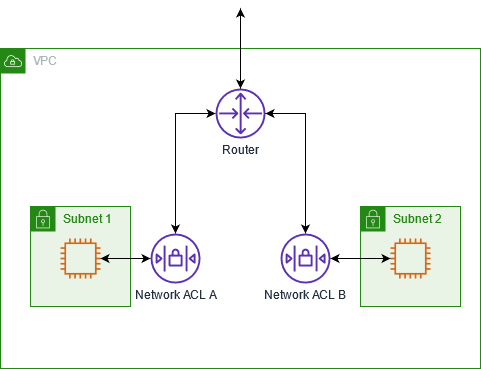
For information about the differences between security groups and network ACLs, see Compare security groups and network ACLs.
Contents
Network ACL basics
The following are the basic things that you need to know about network ACLs:
-
Your VPC automatically comes with a modifiable default network ACL. By default, it allows all inbound and outbound IPv4 traffic and, if applicable, IPv6 traffic.
-
You can create a custom network ACL and associate it with a subnet to allow or deny specific inbound or outbound traffic at the subnet level.
-
Each subnet in your VPC must be associated with a network ACL. If you don't explicitly associate a subnet with a network ACL, the subnet is automatically associated with the default network ACL.
-
You can associate a network ACL with multiple subnets. However, a subnet can be associated with only one network ACL at a time. When you associate a network ACL with a subnet, the previous association is removed.
-
A network ACL has inbound rules and outbound rules. Each rule can either allow or deny traffic. Each rule has a number from 1 to 32766. We evaluate the rules in order, starting with the lowest numbered rule, when deciding whether allow or deny traffic. If the traffic matches a rule, the rule is applied and we do not evaluate any additional rules. We recommend that you start by creating rules in increments (for example, increments of 10 or 100) so that you can insert new rules later on, if needed.
-
We evaluate the network ACL rules when traffic enters and leaves the subnet, not as it is routed within a subnet.
-
NACLs are stateless, which means that information about previously sent or received traffic is not saved. If, for example, you create a NACL rule to allow specific inbound traffic to a subnet, responses to that traffic are not automatically allowed. This is in contrast to how security groups work. Security groups are stateful, which means that information about previously sent or received traffic is saved. If, for example, a security group allows inbound traffic to an EC2 instance, responses are automatically allowed regardless of outbound security group rules.
-
Network ACLs can't block DNS requests to or from the Route 53 Resolver (also known as the VPC+2 IP address or AmazonProvidedDNS). To filter DNS requests through the Route 53 Resolver, you can enable Route 53 Resolver DNS Firewall in the Amazon Route 53 Developer Guide.
-
Network ACLs can't block traffic to the Instance Metadata Service (IMDS). To manage access to IMDS, see Configure the instance metadata options in the Amazon EC2 User Guide.
-
Network ACLs do not filter traffic destined to and from the following:
-
Amazon Domain Name Services (DNS)
-
Amazon Dynamic Host Configuration Protocol (DHCP)
-
Amazon EC2 instance metadata
-
Amazon ECS task metadata endpoints
-
License activation for Windows instances
-
Amazon Time Sync Service
-
Reserved IP addresses used by the default VPC router
-
-
There are quotas (also known as limits) for the number of network ACLs per VPC and the number of rules per network ACL. For more information, see Amazon VPC quotas.
Network ACL rules
You can add or remove rules from the default network ACL, or create additional network ACLs for your VPC. When you add or remove rules from a network ACL, the changes are automatically applied to the subnets that it's associated with.
The following are the parts of a network ACL rule:
-
Rule number. Rules are evaluated starting with the lowest numbered rule. As soon as a rule matches traffic, it's applied regardless of any higher-numbered rule that might contradict it.
-
Type. The type of traffic; for example, SSH. You can also specify all traffic or a custom range.
-
Protocol. You can specify any protocol that has a standard protocol number. For more information, see Protocol Numbers
. If you specify ICMP as the protocol, you can specify any or all of the ICMP types and codes. -
Port range. The listening port or port range for the traffic. For example, 80 for HTTP traffic.
-
Source. [Inbound rules only] The source of the traffic (CIDR range).
-
Destination. [Outbound rules only] The destination for the traffic (CIDR range).
-
Allow/Deny. Whether to allow or deny the specified traffic.
If you add a rule using a command line tool or the Amazon EC2 API, the CIDR range is
automatically modified to its canonical form. For example, if you specify
100.68.0.18/18 for the CIDR range, we create a rule with a
100.68.0.0/18 CIDR range.
Default network ACL
The default network ACL is configured to allow all traffic to flow in and out of the subnets with which it is associated. Each network ACL also includes a rule whose rule number is an asterisk (*). This rule ensures that if a packet doesn't match any of the other numbered rules, it's denied. You can't modify or remove this rule.
The following is an example default network ACL for a VPC that supports IPv4 only.
Inbound | |||||||||||||||||||||||||||||||||||||||||||||||||||||||||||||||||||||||||||||||||||||||||||||||||||
|---|---|---|---|---|---|---|---|---|---|---|---|---|---|---|---|---|---|---|---|---|---|---|---|---|---|---|---|---|---|---|---|---|---|---|---|---|---|---|---|---|---|---|---|---|---|---|---|---|---|---|---|---|---|---|---|---|---|---|---|---|---|---|---|---|---|---|---|---|---|---|---|---|---|---|---|---|---|---|---|---|---|---|---|---|---|---|---|---|---|---|---|---|---|---|---|---|---|---|---|
| Rule # | Type | Protocol | Port range | Source | Allow/Deny | ||||||||||||||||||||||||||||||||||||||||||||||||||||||||||||||||||||||||||||||||||||||||||||||
|
100 |
All IPv4 traffic |
All |
All |
0.0.0.0/0 |
ALLOW |
||||||||||||||||||||||||||||||||||||||||||||||||||||||||||||||||||||||||||||||||||||||||||||||
|
* |
All IPv4 traffic |
All |
All |
0.0.0.0/0 |
DENY |
||||||||||||||||||||||||||||||||||||||||||||||||||||||||||||||||||||||||||||||||||||||||||||||
Outbound | |||||||||||||||||||||||||||||||||||||||||||||||||||||||||||||||||||||||||||||||||||||||||||||||||||
|---|---|---|---|---|---|---|---|---|---|---|---|---|---|---|---|---|---|---|---|---|---|---|---|---|---|---|---|---|---|---|---|---|---|---|---|---|---|---|---|---|---|---|---|---|---|---|---|---|---|---|---|---|---|---|---|---|---|---|---|---|---|---|---|---|---|---|---|---|---|---|---|---|---|---|---|---|---|---|---|---|---|---|---|---|---|---|---|---|---|---|---|---|---|---|---|---|---|---|---|
| Rule # | Type | Protocol | Port range | Destination | Allow/Deny | ||||||||||||||||||||||||||||||||||||||||||||||||||||||||||||||||||||||||||||||||||||||||||||||
|
100 |
All IPv4 traffic |
All |
All |
0.0.0.0/0 |
ALLOW |
||||||||||||||||||||||||||||||||||||||||||||||||||||||||||||||||||||||||||||||||||||||||||||||
|
* |
All IPv4 traffic |
All |
All |
0.0.0.0/0 |
DENY |
||||||||||||||||||||||||||||||||||||||||||||||||||||||||||||||||||||||||||||||||||||||||||||||
If you create a VPC with an IPv6 CIDR block or if you associate an IPv6 CIDR block with your existing VPC, we automatically add rules that allow all IPv6 traffic to flow in and out of your subnet. We also add rules whose rule numbers are an asterisk that ensures that a packet is denied if it doesn't match any of the other numbered rules. You can't modify or remove these rules. The following is an example default network ACL for a VPC that supports IPv4 and IPv6.
Note
If you've modified the inbound rules of your default network ACL, we do not
automatically add an ALLOW rule for inbound IPv6 traffic
when you associate an IPv6 block with your VPC. Similarly, if you've modified the outbound
rules, we do not automatically add an ALLOW rule for
outbound IPv6 traffic.
Inbound | |||||||||||||||||||||||||||||||||||||||||||||||||||||||||||||||||||||||||||||||||||||||||||||||||||
|---|---|---|---|---|---|---|---|---|---|---|---|---|---|---|---|---|---|---|---|---|---|---|---|---|---|---|---|---|---|---|---|---|---|---|---|---|---|---|---|---|---|---|---|---|---|---|---|---|---|---|---|---|---|---|---|---|---|---|---|---|---|---|---|---|---|---|---|---|---|---|---|---|---|---|---|---|---|---|---|---|---|---|---|---|---|---|---|---|---|---|---|---|---|---|---|---|---|---|---|
| Rule # | Type | Protocol | Port range | Source | Allow/Deny | ||||||||||||||||||||||||||||||||||||||||||||||||||||||||||||||||||||||||||||||||||||||||||||||
|
100 |
All IPv4 traffic |
All |
All |
0.0.0.0/0 |
ALLOW |
||||||||||||||||||||||||||||||||||||||||||||||||||||||||||||||||||||||||||||||||||||||||||||||
|
101 |
All IPv6 traffic |
All |
All |
::/0 |
ALLOW |
||||||||||||||||||||||||||||||||||||||||||||||||||||||||||||||||||||||||||||||||||||||||||||||
|
* |
All traffic |
All |
All |
0.0.0.0/0 |
DENY |
||||||||||||||||||||||||||||||||||||||||||||||||||||||||||||||||||||||||||||||||||||||||||||||
|
* |
All IPv6 traffic |
All |
All |
::/0 |
DENY |
||||||||||||||||||||||||||||||||||||||||||||||||||||||||||||||||||||||||||||||||||||||||||||||
Outbound | |||||||||||||||||||||||||||||||||||||||||||||||||||||||||||||||||||||||||||||||||||||||||||||||||||
|---|---|---|---|---|---|---|---|---|---|---|---|---|---|---|---|---|---|---|---|---|---|---|---|---|---|---|---|---|---|---|---|---|---|---|---|---|---|---|---|---|---|---|---|---|---|---|---|---|---|---|---|---|---|---|---|---|---|---|---|---|---|---|---|---|---|---|---|---|---|---|---|---|---|---|---|---|---|---|---|---|---|---|---|---|---|---|---|---|---|---|---|---|---|---|---|---|---|---|---|
| Rule # | Type | Protocol | Port range | Destination | Allow/Deny | ||||||||||||||||||||||||||||||||||||||||||||||||||||||||||||||||||||||||||||||||||||||||||||||
|
100 |
All traffic |
All |
All |
0.0.0.0/0 |
ALLOW |
||||||||||||||||||||||||||||||||||||||||||||||||||||||||||||||||||||||||||||||||||||||||||||||
|
101 |
All IPv6 traffic |
All |
All |
::/0 |
ALLOW |
||||||||||||||||||||||||||||||||||||||||||||||||||||||||||||||||||||||||||||||||||||||||||||||
|
* |
All traffic |
All |
All |
0.0.0.0/0 |
DENY |
||||||||||||||||||||||||||||||||||||||||||||||||||||||||||||||||||||||||||||||||||||||||||||||
|
* |
All IPv6 traffic |
All |
All |
::/0 |
DENY |
||||||||||||||||||||||||||||||||||||||||||||||||||||||||||||||||||||||||||||||||||||||||||||||
Custom network ACL
The following example shows a custom network ACL for a VPC that supports IPv4 only. It includes inbound rules that allow HTTP and HTTPS traffic (100 and 110). There's a corresponding outbound rule that enables responses to that inbound traffic (140), which covers ephemeral ports 32768-65535. For more information about how to select the appropriate ephemeral port range, see Ephemeral ports.
The network ACL also includes inbound rules that allow SSH and RDP traffic into the subnet. Outbound rule 120 enables responses to leave the subnet.
The network ACL has outbound rules (100 and 110) that allow outbound HTTP and HTTPS traffic out of the subnet. There's a corresponding inbound rule that enables responses to that outbound traffic (140), which covers ephemeral ports 32768-65535.
Each network ACL includes a default rule whose rule number is an asterisk. This rule ensures that if a packet doesn't match any of the other rules, it's denied. You can't modify or remove this rule.
Inbound | |||||||||||||||||||||||||||||||||||||||||||||||||||||||||||||||||||||||||||||||||||||||||||||||||||
|---|---|---|---|---|---|---|---|---|---|---|---|---|---|---|---|---|---|---|---|---|---|---|---|---|---|---|---|---|---|---|---|---|---|---|---|---|---|---|---|---|---|---|---|---|---|---|---|---|---|---|---|---|---|---|---|---|---|---|---|---|---|---|---|---|---|---|---|---|---|---|---|---|---|---|---|---|---|---|---|---|---|---|---|---|---|---|---|---|---|---|---|---|---|---|---|---|---|---|---|
| Rule # | Type | Protocol | Port range | Source | Allow/Deny | Comments | |||||||||||||||||||||||||||||||||||||||||||||||||||||||||||||||||||||||||||||||||||||||||||||
|
100 |
HTTP |
TCP |
80 |
0.0.0.0/0 |
ALLOW |
Allows inbound HTTP traffic from any IPv4 address. |
|||||||||||||||||||||||||||||||||||||||||||||||||||||||||||||||||||||||||||||||||||||||||||||
|
110 |
HTTPS |
TCP |
443 |
0.0.0.0/0 |
ALLOW |
Allows inbound HTTPS traffic from any IPv4 address. |
|||||||||||||||||||||||||||||||||||||||||||||||||||||||||||||||||||||||||||||||||||||||||||||
|
120 |
SSH |
TCP |
22 |
192.0.2.0/24 |
ALLOW |
Allows inbound SSH traffic from your home network's public IPv4 address range (over the internet gateway). |
|||||||||||||||||||||||||||||||||||||||||||||||||||||||||||||||||||||||||||||||||||||||||||||
|
130 |
RDP |
TCP |
3389 |
192.0.2.0/24 |
ALLOW |
Allows inbound RDP traffic to the web servers from your home network's public IPv4 address range (over the internet gateway). |
|||||||||||||||||||||||||||||||||||||||||||||||||||||||||||||||||||||||||||||||||||||||||||||
|
140 |
Custom TCP |
TCP |
32768-65535 |
0.0.0.0/0 |
ALLOW |
Allows inbound return IPv4 traffic from the internet (that is, for requests that originate in the subnet). This range is an example only. |
|||||||||||||||||||||||||||||||||||||||||||||||||||||||||||||||||||||||||||||||||||||||||||||
|
* |
All traffic |
All |
All |
0.0.0.0/0 |
DENY |
Denies all inbound IPv4 traffic not already handled by a preceding rule (not modifiable). |
|||||||||||||||||||||||||||||||||||||||||||||||||||||||||||||||||||||||||||||||||||||||||||||
Outbound | |||||||||||||||||||||||||||||||||||||||||||||||||||||||||||||||||||||||||||||||||||||||||||||||||||
|---|---|---|---|---|---|---|---|---|---|---|---|---|---|---|---|---|---|---|---|---|---|---|---|---|---|---|---|---|---|---|---|---|---|---|---|---|---|---|---|---|---|---|---|---|---|---|---|---|---|---|---|---|---|---|---|---|---|---|---|---|---|---|---|---|---|---|---|---|---|---|---|---|---|---|---|---|---|---|---|---|---|---|---|---|---|---|---|---|---|---|---|---|---|---|---|---|---|---|---|
| Rule # | Type | Protocol | Port range | Destination | Allow/Deny | Comments | |||||||||||||||||||||||||||||||||||||||||||||||||||||||||||||||||||||||||||||||||||||||||||||
|
100 |
HTTP |
TCP |
80 |
0.0.0.0/0 |
ALLOW |
Allows outbound IPv4 HTTP traffic from the subnet to the internet. |
|||||||||||||||||||||||||||||||||||||||||||||||||||||||||||||||||||||||||||||||||||||||||||||
|
110 |
HTTPS |
TCP |
443 |
0.0.0.0/0 |
ALLOW |
Allows outbound IPv4 HTTPS traffic from the subnet to the internet. |
|||||||||||||||||||||||||||||||||||||||||||||||||||||||||||||||||||||||||||||||||||||||||||||
| 120 | SSH |
TCP |
1024-65535 |
192.0.2.0/24 |
ALLOW |
Allows outbound return SSH traffic to your home network's public IPv4 address range (over the internet gateway). |
|||||||||||||||||||||||||||||||||||||||||||||||||||||||||||||||||||||||||||||||||||||||||||||
|
140 |
Custom TCP |
TCP |
32768-65535 |
0.0.0.0/0 |
ALLOW |
Allows outbound IPv4 responses to clients on the internet (for example, serving webpages to people visiting the web servers in the subnet). This range is an example only. |
|||||||||||||||||||||||||||||||||||||||||||||||||||||||||||||||||||||||||||||||||||||||||||||
|
* |
All traffic |
All |
All |
0.0.0.0/0 |
DENY |
Denies all outbound IPv4 traffic not already handled by a preceding rule (not modifiable). |
|||||||||||||||||||||||||||||||||||||||||||||||||||||||||||||||||||||||||||||||||||||||||||||
As a packet comes to the subnet, we evaluate it against the inbound rules of the ACL that the subnet is associated with (starting at the top of the list of rules, and moving to the bottom). Here's how the evaluation goes if the packet is destined for the HTTPS port (443). The packet doesn't match the first rule evaluated (rule 100). It does match the second rule (110), which allows the packet into the subnet. If the packet had been destined for port 139 (NetBIOS), it doesn't match any of the rules, and the * rule ultimately denies the packet.
You might want to add a deny rule in a situation where you legitimately need to open a wide range of ports, but there are certain ports within the range that you want to deny. Just make sure to place the deny rule earlier in the table than the rule that allows the wide range of port traffic.
You add allow rules depending on your use case. For example, you can add a rule that allows outbound TCP and UDP access on port 53 for DNS resolution. For every rule that you add, ensure that there is a corresponding inbound or outbound rule that allows response traffic.
The following example shows a custom network ACL for a VPC that has an associated IPv6 CIDR block. This network ACL includes rules for all IPv6 HTTP and HTTPS traffic. In this case, new rules were inserted between the existing rules for IPv4 traffic. You can also add the rules as higher number rules after the IPv4 rules. IPv4 and IPv6 traffic are separate, and therefore none of the rules for the IPv4 traffic apply to the IPv6 traffic.
Inbound | |||||||||||||||||||||||||||||||||||||||||||||||||||||||||||||||||||||||||||||||||||||||||||||||||||
|---|---|---|---|---|---|---|---|---|---|---|---|---|---|---|---|---|---|---|---|---|---|---|---|---|---|---|---|---|---|---|---|---|---|---|---|---|---|---|---|---|---|---|---|---|---|---|---|---|---|---|---|---|---|---|---|---|---|---|---|---|---|---|---|---|---|---|---|---|---|---|---|---|---|---|---|---|---|---|---|---|---|---|---|---|---|---|---|---|---|---|---|---|---|---|---|---|---|---|---|
| Rule # | Type | Protocol | Port range | Source | Allow/Deny | Comments | |||||||||||||||||||||||||||||||||||||||||||||||||||||||||||||||||||||||||||||||||||||||||||||
|
100 |
HTTP |
TCP |
80 |
0.0.0.0/0 |
ALLOW |
Allows inbound HTTP traffic from any IPv4 address. |
|||||||||||||||||||||||||||||||||||||||||||||||||||||||||||||||||||||||||||||||||||||||||||||
|
105 |
HTTP |
TCP |
80 |
::/0 |
ALLOW |
Allows inbound HTTP traffic from any IPv6 address. |
|||||||||||||||||||||||||||||||||||||||||||||||||||||||||||||||||||||||||||||||||||||||||||||
|
110 |
HTTPS |
TCP |
443 |
0.0.0.0/0 |
ALLOW |
Allows inbound HTTPS traffic from any IPv4 address. |
|||||||||||||||||||||||||||||||||||||||||||||||||||||||||||||||||||||||||||||||||||||||||||||
|
115 |
HTTPS |
TCP |
443 |
::/0 |
ALLOW |
Allows inbound HTTPS traffic from any IPv6 address. |
|||||||||||||||||||||||||||||||||||||||||||||||||||||||||||||||||||||||||||||||||||||||||||||
|
120 |
SSH |
TCP |
22 |
192.0.2.0/24 |
ALLOW |
Allows inbound SSH traffic from your home network's public IPv4 address range (over the internet gateway). |
|||||||||||||||||||||||||||||||||||||||||||||||||||||||||||||||||||||||||||||||||||||||||||||
|
130 |
RDP |
TCP |
3389 |
192.0.2.0/24 |
ALLOW |
Allows inbound RDP traffic to the web servers from your home network's public IPv4 address range (over the internet gateway). |
|||||||||||||||||||||||||||||||||||||||||||||||||||||||||||||||||||||||||||||||||||||||||||||
|
140 |
Custom TCP |
TCP |
32768-65535 |
0.0.0.0/0 |
ALLOW |
Allows inbound return IPv4 traffic from the internet (that is, for requests that originate in the subnet). This range is an example only. |
|||||||||||||||||||||||||||||||||||||||||||||||||||||||||||||||||||||||||||||||||||||||||||||
|
145 |
Custom TCP | TCP | 32768-65535 | ::/0 | ALLOW |
Allows inbound return IPv6 traffic from the internet (that is, for requests that originate in the subnet). This range is an example only. |
|||||||||||||||||||||||||||||||||||||||||||||||||||||||||||||||||||||||||||||||||||||||||||||
|
* |
All traffic |
All |
All |
0.0.0.0/0 |
DENY |
Denies all inbound IPv4 traffic not already handled by a preceding rule (not modifiable). |
|||||||||||||||||||||||||||||||||||||||||||||||||||||||||||||||||||||||||||||||||||||||||||||
|
* |
All traffic |
All |
All |
::/0 |
DENY |
Denies all inbound IPv6 traffic not already handled by a preceding rule (not modifiable). |
|||||||||||||||||||||||||||||||||||||||||||||||||||||||||||||||||||||||||||||||||||||||||||||
Outbound | |||||||||||||||||||||||||||||||||||||||||||||||||||||||||||||||||||||||||||||||||||||||||||||||||||
|---|---|---|---|---|---|---|---|---|---|---|---|---|---|---|---|---|---|---|---|---|---|---|---|---|---|---|---|---|---|---|---|---|---|---|---|---|---|---|---|---|---|---|---|---|---|---|---|---|---|---|---|---|---|---|---|---|---|---|---|---|---|---|---|---|---|---|---|---|---|---|---|---|---|---|---|---|---|---|---|---|---|---|---|---|---|---|---|---|---|---|---|---|---|---|---|---|---|---|---|
| Rule # | Type | Protocol | Port range | Destination | Allow/Deny | Comments | |||||||||||||||||||||||||||||||||||||||||||||||||||||||||||||||||||||||||||||||||||||||||||||
|
100 |
HTTP |
TCP |
80 |
0.0.0.0/0 |
ALLOW |
Allows outbound IPv4 HTTP traffic from the subnet to the internet. |
|||||||||||||||||||||||||||||||||||||||||||||||||||||||||||||||||||||||||||||||||||||||||||||
|
105 |
HTTP |
TCP |
80 |
::/0 |
ALLOW |
Allows outbound IPv6 HTTP traffic from the subnet to the internet. |
|||||||||||||||||||||||||||||||||||||||||||||||||||||||||||||||||||||||||||||||||||||||||||||
|
110 |
HTTPS |
TCP |
443 |
0.0.0.0/0 |
ALLOW |
Allows outbound IPv4 HTTPS traffic from the subnet to the internet. |
|||||||||||||||||||||||||||||||||||||||||||||||||||||||||||||||||||||||||||||||||||||||||||||
|
115 |
HTTPS |
TCP |
443 |
::/0 |
ALLOW |
Allows outbound IPv6 HTTPS traffic from the subnet to the internet. |
|||||||||||||||||||||||||||||||||||||||||||||||||||||||||||||||||||||||||||||||||||||||||||||
|
140 |
Custom TCP |
TCP |
32768-65535 |
0.0.0.0/0 |
ALLOW |
Allows outbound IPv4 responses to clients on the internet (for example, serving webpages to people visiting the web servers in the subnet). This range is an example only. |
|||||||||||||||||||||||||||||||||||||||||||||||||||||||||||||||||||||||||||||||||||||||||||||
|
145 |
Custom TCP |
TCP |
32768-65535 |
::/0 |
ALLOW |
Allows outbound IPv6 responses to clients on the internet (for example, serving webpages to people visiting the web servers in the subnet). This range is an example only. |
|||||||||||||||||||||||||||||||||||||||||||||||||||||||||||||||||||||||||||||||||||||||||||||
|
* |
All traffic |
All |
All |
0.0.0.0/0 |
DENY |
Denies all outbound IPv4 traffic not already handled by a preceding rule (not modifiable). |
|||||||||||||||||||||||||||||||||||||||||||||||||||||||||||||||||||||||||||||||||||||||||||||
|
* |
All traffic |
All |
All |
::/0 |
DENY |
Denies all outbound IPv6 traffic not already handled by a preceding rule (not modifiable). |
|||||||||||||||||||||||||||||||||||||||||||||||||||||||||||||||||||||||||||||||||||||||||||||
Custom network ACLs and other AWS services
If you create a custom network ACL, be aware of how it might affect resources that you create using other AWS services.
With Elastic Load Balancing, if the subnet for your backend instances has a network ACL in which you've
added a deny rule for all traffic with a source of either
0.0.0.0/0 or the subnet's CIDR, your load balancer can't carry out health
checks on the instances. For more information about the recommended network ACL rules for your
load balancers and backend instances, see Network ACLs for Load Balancers in a
VPC in the User Guide for Classic Load Balancers.
Ephemeral ports
The example network ACL in the preceding section uses an ephemeral port range of 32768-65535. However, you might want to use a different range for your network ACLs depending on the type of client that you're using or with which you're communicating.
The client that initiates the request chooses the ephemeral port range. The range varies depending on the client's operating system.
-
Many Linux kernels (including the Amazon Linux kernel) use ports 32768-61000.
-
Requests originating from Elastic Load Balancing use ports 1024-65535.
-
Windows operating systems through Windows Server 2003 use ports 1025-5000.
-
Windows Server 2008 and later versions use ports 49152-65535.
-
A NAT gateway uses ports 1024-65535.
-
AWS Lambda functions use ports 1024-65535.
For example, if a request comes into a web server in your VPC from a Windows 10 client on the internet, your network ACL must have an outbound rule to enable traffic destined for ports 49152-65535.
If an instance in your VPC is the client initiating a request, your network ACL must have an inbound rule to enable traffic destined for the ephemeral ports specific to the type of instance (Amazon Linux, Windows Server 2008, and so on).
In practice, to cover the different types of clients that might initiate traffic to public-facing instances in your VPC, you can open ephemeral ports 1024-65535. However, you can also add rules to the ACL to deny traffic on any malicious ports within that range. Ensure that you place the deny rules earlier in the table than the allow rules that open the wide range of ephemeral ports.
Path MTU Discovery
Path MTU Discovery is used to determine the path MTU between two devices. The path MTU is the maximum packet size that's supported on the path between the originating host and the receiving host.
For IPv4, when a host sends a packet that's larger than the MTU of the receiving host or
that's larger than the MTU of a device along the path, the receiving host or device drops the
packet, and then returns the following ICMP message: Destination Unreachable:
Fragmentation Needed and Don't Fragment was Set (Type 3, Code 4). This instructs the
transmitting host to split the payload into multiple smaller packets, and then retransmit
them.
The IPv6 protocol does not support fragmentation in the network. When a host sends a
packet that's larger than the MTU of the receiving host or that's larger than the MTU of a
device along the path, the receiving host or device drops the packet, and then returns the
following ICMP message: ICMPv6 Packet Too Big (PTB) (Type 2). This instructs the
transmitting host to split the payload into multiple smaller packets, and then retransmit
them.
If the maximum transmission unit (MTU) between hosts in your subnets is different, or your instances communicate with peers over the internet, you must add the following network ACL rule, both inbound and outbound. This ensures that Path MTU Discovery can function correctly and prevent packet loss. Select Custom ICMP Rule for the type and Destination Unreachable, fragmentation required, and DF flag set for the port range (type 3, code 4). If you use traceroute, also add the following rule: select Custom ICMP Rule for the type and Time Exceeded, TTL expired transit for the port range (type 11, code 0). For more information, see Network maximum transmission unit (MTU) for your EC2 instance in the Amazon EC2 User Guide for Linux Instances.
Work with network ACLs
The following tasks show you how to work with network ACLs using the Amazon VPC console.
Tasks
Determine network ACL associations
You can use the Amazon VPC console to determine the network ACL that's associated with a subnet. Network ACLs can be associated with more than one subnet, so you can also determine which subnets are associated with a network ACL.
To determine which network ACL is associated with a subnet
Open the Amazon VPC console at https://console.aws.amazon.com/vpc/
. -
In the navigation pane, choose Subnets, and then select the subnet.
The network ACL associated with the subnet is included in the Network ACL tab, along with the network ACL's rules.
To determine which subnets are associated with a network ACL
-
Open the Amazon VPC console at https://console.aws.amazon.com/vpc/
. -
In the navigation pane, choose Network ACLs. The Associated With column indicates the number of associated subnets for each network ACL.
-
Select a network ACL.
-
In the details pane, choose Subnet Associations to display the subnets that are associated with the network ACL.
Create a network ACL
You can create a custom network ACL for your VPC. By default, a network ACL that you create blocks all inbound and outbound traffic until you add rules, and is not associated with a subnet until you explicitly associate it with one.
To create a network ACL
-
Open the Amazon VPC console at https://console.aws.amazon.com/vpc/
. -
In the navigation pane, choose Network ACLs.
-
Choose Create Network ACL.
-
In the Create Network ACL dialog box, optionally name your network ACL, and select the ID of your VPC from the VPC list. Then choose Yes, Create.
Add and delete rules
When you add or delete a rule from an ACL, any subnets that are associated with the ACL are subject to the change. You don't have to terminate and relaunch the instances in the subnet. The changes take effect after a short period.
Important
Be very careful if you are adding and deleting rules at the same time. Network ACL rules define which types of network traffic can enter or exit your VPCs. If you delete inbound or outbound rules and then add more new entries than are allowed in Amazon VPC quotas, the entries selected for deletion will be removed and new entries will not be added. This could cause unexpected connectivity issues and unintentionally prevent access to and from your VPCs.
If you're using the Amazon EC2 API or a command line tool, you can't modify rules. You can only add and delete rules. If you're using the Amazon VPC console, you can modify the entries for existing rules. The console removes the existing rule and adds a new rule for you. If you need to change the order of a rule in the ACL, you must add a new rule with the new rule number, and then delete the original rule.
To add rules to a network ACL
Open the Amazon VPC console at https://console.aws.amazon.com/vpc/
. -
In the navigation pane, choose Network ACLs.
-
In the details pane, choose either the Inbound Rules or Outbound Rules tab, depending on the type of rule that you need to add, and then choose Edit.
-
In Rule #, enter a rule number (for example, 100). The rule number must not already be in use in the network ACL. We process the rules in order, starting with the lowest number.
We recommend that you leave gaps between the rule numbers (such as 100, 200, 300), rather than using sequential numbers (101, 102, 103). This makes it easier add a new rule without having to renumber the existing rules.
-
Select a rule from the Type list. For example, to add a rule for HTTP, choose HTTP. To add a rule to allow all TCP traffic, choose All TCP. For some of these options (for example, HTTP), we fill in the port for you. To use a protocol that's not listed, choose Custom Protocol Rule.
-
(Optional) If you're creating a custom protocol rule, select the protocol's number and name from the Protocol list. For more information, see IANA List of Protocol Numbers
. -
(Optional) If the protocol you selected requires a port number, enter the port number or port range separated by a hyphen (for example, 49152-65535).
-
In the Source or Destination field (depending on whether this is an inbound or outbound rule), enter the CIDR range that the rule applies to.
-
From the Allow/Deny list, select ALLOW to allow the specified traffic or DENY to deny the specified traffic.
-
(Optional) To add another rule, choose Add another rule, and repeat steps 4 to 9 as required.
-
When you are done, choose Save.
To delete a rule from a network ACL
Open the Amazon VPC console at https://console.aws.amazon.com/vpc/
. -
In the navigation pane, choose Network ACLs, and then select the network ACL.
-
In the details pane, select either the Inbound Rules or Outbound Rules tab, and then choose Edit. Choose Remove for the rule you want to delete, and then choose Save.
Associate a subnet with a network ACL
To apply the rules of a network ACL to a particular subnet, you must associate the subnet with the network ACL. You can associate a network ACL with multiple subnets. However, a subnet can be associated with only one network ACL. Any subnet that is not associated with a particular ACL is associated with the default network ACL by default.
To associate a subnet with a network ACL
Open the Amazon VPC console at https://console.aws.amazon.com/vpc/
. -
In the navigation pane, choose Network ACLs, and then select the network ACL.
-
In the details pane, on the Subnet Associations tab, choose Edit. Select the Associate check box for the subnet to associate with the network ACL, and then choose Save.
Disassociate a network ACL from a subnet
You can disassociate a custom network ACL from a subnet. When the subnet has been disassociated from the custom network ACL, it is then automatically associated with the default network ACL.
To disassociate a subnet from a network ACL
Open the Amazon VPC console at https://console.aws.amazon.com/vpc/
. -
In the navigation pane, choose Network ACLs, and then select the network ACL.
-
In the details pane, choose the Subnet Associations tab.
-
Choose Edit, and then deselect the Associate check box for the subnet. Choose Save.
Change a subnet's network ACL
You can change the network ACL that's associated with a subnet. For example, when you create a subnet, it is initially associated with the default network ACL. You might want to instead associate it with a custom network ACL that you've created.
After changing a subnet's network ACL, you don't have to terminate and relaunch the instances in the subnet. The changes take effect after a short period.
To change a subnet's network ACL association
Open the Amazon VPC console at https://console.aws.amazon.com/vpc/
. -
In the navigation pane, choose Subnets, and then select the subnet.
-
Choose the Network ACL tab, and then choose Edit.
-
From the Change to list, select the network ACL to associate the subnet with, and then choose Save.
Delete a network ACL
You can delete a network ACL only if there are no subnets associated with it. You can't delete the default network ACL.
To delete a network ACL
-
Open the Amazon VPC console at https://console.aws.amazon.com/vpc/
. -
In the navigation pane, choose Network ACLs.
-
Select the network ACL, and then choose Delete.
-
In the confirmation dialog box, choose Yes, Delete.
API and command overview
You can perform the tasks described on this page using the command line or an API. For more information about the command line interfaces and a list of available APIs, see Working with Amazon VPC.
Create a network ACL for your VPC
create-network-acl (AWS CLI)
New-EC2NetworkAcl (AWS Tools for Windows PowerShell)
Describe one or more of your network ACLs
describe-network-acls (AWS CLI)
Get-EC2NetworkAcl (AWS Tools for Windows PowerShell)
Add a rule to a network ACL
create-network-acl-entry (AWS CLI)
New-EC2NetworkAclEntry (AWS Tools for Windows PowerShell)
Delete a rule from a network ACL
delete-network-acl-entry (AWS CLI)
Remove-EC2NetworkAclEntry (AWS Tools for Windows PowerShell)
Replace an existing rule in a network ACL
replace-network-acl-entry (AWS CLI)
Set-EC2NetworkAclEntry (AWS Tools for Windows PowerShell)
Replace a network ACL association
replace-network-acl-association (AWS CLI)
Set-EC2NetworkAclAssociation (AWS Tools for Windows PowerShell)
Delete a network ACL
delete-network-acl (AWS CLI)
Remove-EC2NetworkAcl (AWS Tools for Windows PowerShell)
Manage network ACLs using Firewall Manager
AWS Firewall Manager simplifies your network ACL administration and maintenance tasks across multiple accounts and subnets. You can use Firewall Manager to monitor accounts and subnets in your organization and to automatically apply the network ACL configurations that you've defined. Firewall Manager is particularly useful when you want to protect your entire organization, or if you frequently add new subnets that you want to automatically protect from a central administrator account.
With a Firewall Manager network ACL policy, using a single administrator account, you can configure, monitor, and manage the minimum rule sets that you want to have defined in the network ACLs that you use across your organization. You specify which accounts and subnets in your organization are within scope of the Firewall Manager policy. Firewall Manager reports the compliance status of the network ACLs for in-scope subnets, and you can configure Firewall Manager to automatically remediate noncompliant network ACLs, to bring them into compliance.
To learn more about using Firewall Manager to manage your network ACLs, see the following resources in the AWS Firewall Manager developer guide:
Example: Control access to instances in a subnet
In this example, instances in your subnet can communicate with each other, and are accessible from a trusted remote computer. The remote computer might be a computer in your local network or an instance in a different subnet or VPC. You use it to connect to your instances to perform administrative tasks. Your security group rules and network ACL rules allow access from the IP address of your remote computer (172.31.1.2/32). All other traffic from the internet or other networks is denied. This scenario gives you the flexibility to change the security groups or security group rules for your instances, and have the network ACL as the backup layer of defense.
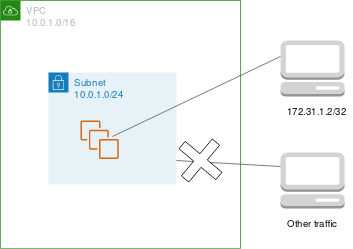
The following is an example security group to associate with the instances. Security groups are stateful. Therefore you don't need a rule that allows responses to inbound traffic.
Inbound | |||||||||||||||||||||||||||||||||||||||||||||||||||||||||||||||||||||||||||||||||||||||||||||||||||
|---|---|---|---|---|---|---|---|---|---|---|---|---|---|---|---|---|---|---|---|---|---|---|---|---|---|---|---|---|---|---|---|---|---|---|---|---|---|---|---|---|---|---|---|---|---|---|---|---|---|---|---|---|---|---|---|---|---|---|---|---|---|---|---|---|---|---|---|---|---|---|---|---|---|---|---|---|---|---|---|---|---|---|---|---|---|---|---|---|---|---|---|---|---|---|---|---|---|---|---|
| Protocol type | Protocol | Port range | Source | Comments | |||||||||||||||||||||||||||||||||||||||||||||||||||||||||||||||||||||||||||||||||||||||||||||||
| All traffic | All | All | sg-1234567890abcdef0 | All instances associated with this security group can communicate with each other. | |||||||||||||||||||||||||||||||||||||||||||||||||||||||||||||||||||||||||||||||||||||||||||||||
| SSH | TCP | 22 | 172.31.1.2/32 | Allows inbound SSH access from the remote computer. | |||||||||||||||||||||||||||||||||||||||||||||||||||||||||||||||||||||||||||||||||||||||||||||||
Outbound | |||||||||||||||||||||||||||||||||||||||||||||||||||||||||||||||||||||||||||||||||||||||||||||||||||
|---|---|---|---|---|---|---|---|---|---|---|---|---|---|---|---|---|---|---|---|---|---|---|---|---|---|---|---|---|---|---|---|---|---|---|---|---|---|---|---|---|---|---|---|---|---|---|---|---|---|---|---|---|---|---|---|---|---|---|---|---|---|---|---|---|---|---|---|---|---|---|---|---|---|---|---|---|---|---|---|---|---|---|---|---|---|---|---|---|---|---|---|---|---|---|---|---|---|---|---|
| Protocol Type | Protocol | Port range | Destination | Comments | |||||||||||||||||||||||||||||||||||||||||||||||||||||||||||||||||||||||||||||||||||||||||||||||
| All traffic | All | All | sg-1234567890abcdef0 | All instances associated with this security group can communicate with each other. | |||||||||||||||||||||||||||||||||||||||||||||||||||||||||||||||||||||||||||||||||||||||||||||||
The following is an example network ACL to associate with the subnets for the instances. The network ACL rules apply to all instances in the subnet. Network ACLs are stateless. Therefore, you need a rule that allows responses to inbound traffic.
Inbound | |||||||||||||||||||||||||||||||||||||||||||||||||||||||||||||||||||||||||||||||||||||||||||||||||||
|---|---|---|---|---|---|---|---|---|---|---|---|---|---|---|---|---|---|---|---|---|---|---|---|---|---|---|---|---|---|---|---|---|---|---|---|---|---|---|---|---|---|---|---|---|---|---|---|---|---|---|---|---|---|---|---|---|---|---|---|---|---|---|---|---|---|---|---|---|---|---|---|---|---|---|---|---|---|---|---|---|---|---|---|---|---|---|---|---|---|---|---|---|---|---|---|---|---|---|---|
| Rule # | Type | Protocol | Port range | Source | Allow/Deny | Comments | |||||||||||||||||||||||||||||||||||||||||||||||||||||||||||||||||||||||||||||||||||||||||||||
| 100 | SSH | TCP | 22 | 172.31.1.2/32 | ALLOW | Allows inbound traffic from the remote computer. | |||||||||||||||||||||||||||||||||||||||||||||||||||||||||||||||||||||||||||||||||||||||||||||
| * | All traffic | All | All | 0.0.0.0/0 | DENY | Denies all other inbound traffic. | |||||||||||||||||||||||||||||||||||||||||||||||||||||||||||||||||||||||||||||||||||||||||||||
Outbound | |||||||||||||||||||||||||||||||||||||||||||||||||||||||||||||||||||||||||||||||||||||||||||||||||||
|---|---|---|---|---|---|---|---|---|---|---|---|---|---|---|---|---|---|---|---|---|---|---|---|---|---|---|---|---|---|---|---|---|---|---|---|---|---|---|---|---|---|---|---|---|---|---|---|---|---|---|---|---|---|---|---|---|---|---|---|---|---|---|---|---|---|---|---|---|---|---|---|---|---|---|---|---|---|---|---|---|---|---|---|---|---|---|---|---|---|---|---|---|---|---|---|---|---|---|---|
| Rule # | Type | Protocol | Port range | Destination | Allow/Deny | Comments | |||||||||||||||||||||||||||||||||||||||||||||||||||||||||||||||||||||||||||||||||||||||||||||
| 100 | Custom TCP | TCP | 1024-65535 | 172.31.1.2/32 | ALLOW | Allows outbound responses to the remote computer. | |||||||||||||||||||||||||||||||||||||||||||||||||||||||||||||||||||||||||||||||||||||||||||||
| * | All traffic | All | All | 0.0.0.0/0 | DENY | Denies all other outbound traffic. | |||||||||||||||||||||||||||||||||||||||||||||||||||||||||||||||||||||||||||||||||||||||||||||
If you accidentally make your security group rules too permissive, the network ACL in this example continues to permit access only from the specified IP address. For example, the following security group contains a rule that allows inbound SSH access from any IP address. However, if you associate this security group with an instance in a subnet that uses the network ACL, only other instances within the subnet and your remote computer can access the instance, because the network ACL rules deny other inbound traffic to the subnet.
Inbound | |||||||||||||||||||||||||||||||||||||||||||||||||||||||||||||||||||||||||||||||||||||||||||||||||||
|---|---|---|---|---|---|---|---|---|---|---|---|---|---|---|---|---|---|---|---|---|---|---|---|---|---|---|---|---|---|---|---|---|---|---|---|---|---|---|---|---|---|---|---|---|---|---|---|---|---|---|---|---|---|---|---|---|---|---|---|---|---|---|---|---|---|---|---|---|---|---|---|---|---|---|---|---|---|---|---|---|---|---|---|---|---|---|---|---|---|---|---|---|---|---|---|---|---|---|---|
| Type | Protocol | Port range | Source | Comments | |||||||||||||||||||||||||||||||||||||||||||||||||||||||||||||||||||||||||||||||||||||||||||||||
| All traffic | All | All | sg-1234567890abcdef0 | All instances associated with this security group can communicate with each other. | |||||||||||||||||||||||||||||||||||||||||||||||||||||||||||||||||||||||||||||||||||||||||||||||
| SSH | TCP | 22 | 0.0.0.0/0 | Allows SSH access from any IP address. | |||||||||||||||||||||||||||||||||||||||||||||||||||||||||||||||||||||||||||||||||||||||||||||||
Outbound | |||||||||||||||||||||||||||||||||||||||||||||||||||||||||||||||||||||||||||||||||||||||||||||||||||
|---|---|---|---|---|---|---|---|---|---|---|---|---|---|---|---|---|---|---|---|---|---|---|---|---|---|---|---|---|---|---|---|---|---|---|---|---|---|---|---|---|---|---|---|---|---|---|---|---|---|---|---|---|---|---|---|---|---|---|---|---|---|---|---|---|---|---|---|---|---|---|---|---|---|---|---|---|---|---|---|---|---|---|---|---|---|---|---|---|---|---|---|---|---|---|---|---|---|---|---|
| Type | Protocol | Port range | Destination | Comments | |||||||||||||||||||||||||||||||||||||||||||||||||||||||||||||||||||||||||||||||||||||||||||||||
| All traffic | All | All | 0.0.0.0/0 | Allows all outbound traffic. | |||||||||||||||||||||||||||||||||||||||||||||||||||||||||||||||||||||||||||||||||||||||||||||||
Troubleshoot reachability issues
Reachability Analyzer is a static configuration analysis tool. Use Reachability Analyzer to analyze and debug network reachability between two resources in your VPC. Reachability Analyzer produces hop-by-hop details of the virtual path between these resources when they are reachable, and identifies the blocking component otherwise. For example, it can identify missing or misconfigured network ACL rules.
For more information, see the Reachability Analyzer Guide.