Optimizing high availability with CloudFront origin failover
You can set up CloudFront with origin failover for scenarios that require high availability. To get started, you create an origin group with two origins: a primary and a secondary. If the primary origin is unavailable, or returns specific HTTP response status codes that indicate a failure, CloudFront automatically switches to the secondary origin.
To set up origin failover, you must have a distribution with at least two origins. Next, you create an origin group for your distribution that includes two origins, setting one as the primary. Finally, you create or update a cache behavior to use the origin group.
To see the steps for setting up origin groups and configuring specific origin failover options, see Creating an origin group.
After you configure origin failover for a cache behavior, CloudFront does the following for viewer requests:
-
When there’s a cache hit, CloudFront returns the requested object.
-
When there’s a cache miss, CloudFront routes the request to the primary origin in the origin group.
-
When the primary origin returns a status code that is not configured for failover, such as an HTTP 2xx or 3xx status code, CloudFront serves the requested object to the viewer.
-
When any of the following occur:
-
The primary origin returns an HTTP status code that you’ve configured for failover
-
CloudFront fails to connect to the primary origin
-
The response from the primary origin takes too long (times out)
Then CloudFront routes the request to the secondary origin in the origin group.
Note
For some use cases, like streaming video content, you might want CloudFront to fail over to the secondary origin quickly. To adjust how quickly CloudFront fails over to the secondary origin, see Controlling origin timeouts and attempts.
-
CloudFront routes all incoming requests to the primary origin, even when a previous request failed over to the secondary origin. CloudFront only sends requests to the secondary origin after a request to the primary origin fails.
CloudFront fails over to the secondary origin only when the HTTP method of the viewer
request is GET, HEAD, or OPTIONS. CloudFront does not
fail over when the viewer sends a different HTTP method (for example POST,
PUT, and so on).
The following diagram illustrates how origin failover works.
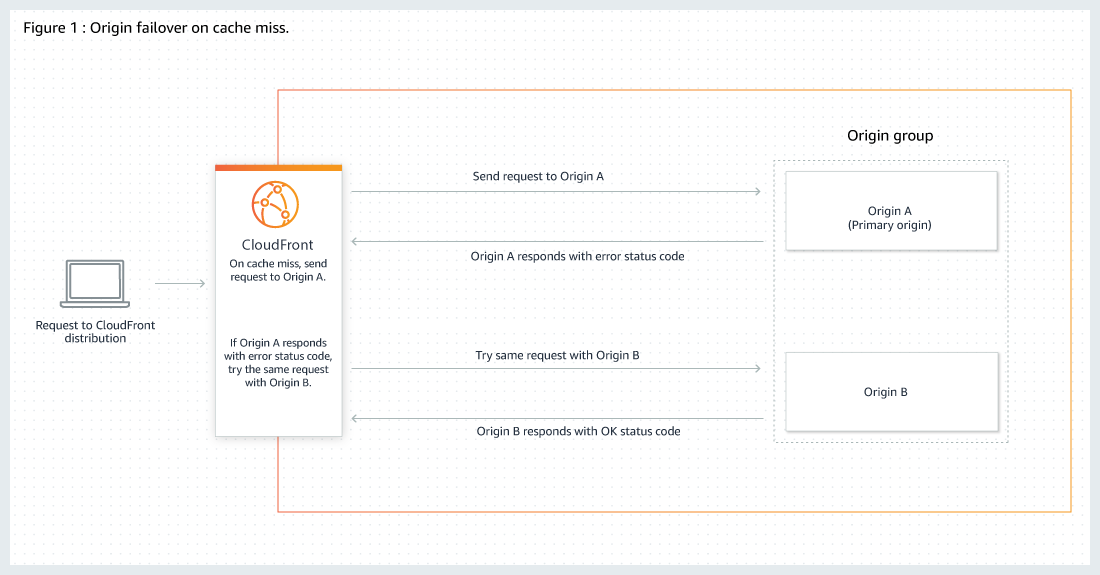
Topics
Creating an origin group
To create an origin group
Sign in to the AWS Management Console and open the CloudFront console at https://console.aws.amazon.com/cloudfront/v4/home
. -
Choose the distribution that you want to create the origin group for.
-
Choose the Origins tab.
-
Make sure the distribution has more than one origin. If it doesn’t, add a second origin.
-
On the Origins tab, in the Origin groups pane, choose Create origin group.
-
Choose the origins for the origin group. After you add origins, use the arrows to set the priority—that is, which origin is primary and which is secondary.
-
Enter a name for the origin group.
-
Choose the HTTP status codes to use as failover criteria. You can choose any combination of the following status codes: 400, 403, 404, 416, 500, 502, 503, or 504. When CloudFront receives a response with one of the status codes that you specify, it fails over to the secondary origin.
Note
CloudFront fails over to the secondary origin only when the HTTP method of the viewer request is
GET,HEAD, orOPTIONS. CloudFront does not fail over when the viewer sends a different HTTP method (for examplePOST,PUT, and so on). -
Choose Create origin group.
Make sure to assign your origin group as the origin for your distribution's cache behavior. For more information, see Name.
Controlling origin timeouts and attempts
By default, CloudFront tries to connect to the primary origin in an origin group for as long as 30 seconds (3 connection attempts of 10 seconds each) before failing over to the secondary origin. For some use cases, like streaming video content, you might want CloudFront to fail over to the secondary origin more quickly. You can adjust the following settings to affect how quickly CloudFront fails over to the secondary origin. If the origin is a secondary origin, or an origin that is not part of an origin group, these settings affect how quickly CloudFront returns an HTTP 504 response to the viewer.
To fail over more quickly, specify a shorter connection timeout, fewer connection attempts, or both. For custom origins (including Amazon S3 bucket origins that are configured with static website hosting), you can also adjust the origin response timeout.
- Origin connection timeout
-
The origin connection timeout setting affects how long CloudFront waits when trying to establish a connection to the origin. By default, CloudFront waits 10 seconds to establish a connection, but you can specify 1–10 seconds (inclusive). For more information, see Connection timeout.
- Origin connection attempts
-
The origin connection attempts setting affects the number of times that CloudFront attempts to connect to the origin. By default, CloudFront tries 3 times to connect, but you can specify 1–3 (inclusive). For more information, see Connection attempts.
For a custom origin (including an Amazon S3 bucket that’s configured with static website hosting), this setting also affects the number of times that CloudFront attempts to get a response from the origin in the case of an origin response timeout.
- Origin response timeout
-
Note
This applies only to custom origins.
The origin response timeout setting affects how long CloudFront waits to receive a response (or to receive the complete response) from the origin. By default, CloudFront waits for 30 seconds, but you can specify 1–60 seconds (inclusive). For more information, see Response timeout (custom origins only).
How to change these settings
To change these settings in the CloudFront console
-
For a new origin or a new distribution, you specify these values when you create the resource.
-
For an existing origin in an existing distribution, you specify these values when you edit the origin.
For more information, see Values that you specify when you create or update a distribution.
Use origin failover with Lambda@Edge functions
You can use Lambda@Edge functions with CloudFront distributions that you’ve set up with origin groups. To use a Lambda function, specify it in an origin request or origin response trigger for an origin group when you create the cache behavior. When you use a Lambda@Edge function with an origin group, the function can be triggered twice for a single viewer request. For example, consider this scenario:
-
You create a Lambda@Edge function with an origin request trigger.
-
The Lambda function is triggered once when CloudFront sends a request to the primary origin (on a cache miss).
-
The primary origin responds with an HTTP status code that’s configured for failover.
-
The Lambda function is triggered again when CloudFront sends the same request to the secondary origin.
The following diagram illustrates how origin failover works when you include a Lambda@Edge function in an origin request or response trigger.
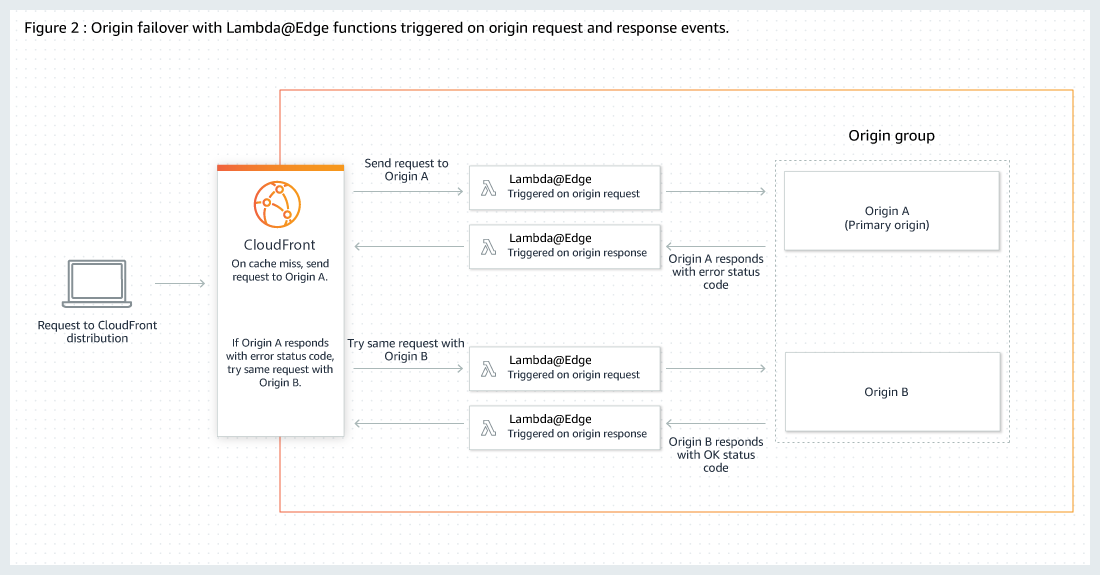
For more information about using Lambda@Edge triggers, see Adding triggers for a Lambda@Edge function.
For more information about managing DNS failover, see Configuring DNS failover in the Amazon Route 53 Developer Guide.
Use custom error pages with origin failover
You can use custom error pages with origin groups similarly to how you use them with origins that are not set up for origin failover.
When you use origin failover, you can configure CloudFront to return a custom error page for the primary or secondary origin (or both):
-
Return a custom error page for the primary origin – If the primary origin returns an HTTP status code that’s not configured for failover, CloudFront returns the custom error page to viewers.
-
Return a custom error page for the secondary origin – If CloudFront receives a failure status code from the secondary origin, CloudFront returns the custom error page.
For more information about using custom error pages with CloudFront, see Generating custom error responses.